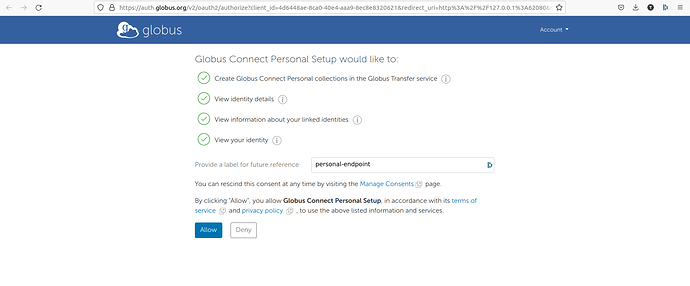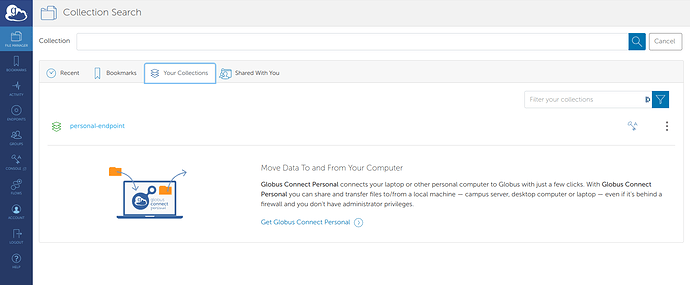For the free version of Globus, you will need to setup a personal endpoint on any personal computers if you want to transfer files between them and a larger Globus endpoint. This personal endpoint will appear like a normal endpoint on the Globus file manager page.
Installation
Globus Personal is available for Mac, Windows, and Linux. This guide will focus primarily on installing on a Linux machine.
-
Download Globus Connect Personal .tgz file: https://app.globus.org/file-manager/gcp
- You can also get it directly using wget or curl from this URL: https://downloads.globus.org/globus-connect-personal/linux/stable/globusconnectpersonal-latest.tgz
-
Extract the .tgz file and cd into the new directory to run Globus Connect Personal Setup. This
tar xzf globusconnectpersonal-latest.tgz cd globusconnectpersonal-x.y.z
Graphical Install/Run
-
Install Tcl/Tk to use the graphical interface to manage the endpoint after installation
Ubuntu/Debian
sudo apt-get install tk tcllibFedora/CentOS
sudo yum install tk tcllibOpenSUSE
sudo zypper install tk tcllib -
Run the Globus Connect Personal command as follows to begin setting up a personal endpoint.
./globusconnectpersonal -setup -
Proceed through the graphical prompts to create a personal Globus endpoint for you computer.

-
At this point, you can now run the Globus Connect Personal command again to start up the connection from your files to Globus.
./globusconnectpersonal & # Run in the background with a GUI- The below window will pop up. Press “Connect” if the “Globus Online” line shows the endpoint as disconnected.
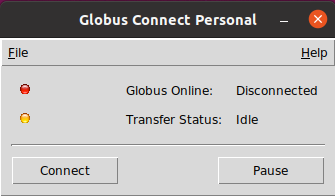
CLI Setup
-
Run the Globus Connect Personal command as follows to perform setup on the command line.
./globusconnectpersonal -setup -
You will be prompted to enter a URL into a browser to authenticate. Enter the code on the command line after authentication to create the endpoint.
-
To connect and disconnect your personal endpoint to Globus respectively, run the following commands.
./globusconnectpersonal -start & # Start the endpoint in the background (no GUI) ./globusconnectpersonal -stop # Stop the endpoint
Viewing endpoint on globus
After connecting to Globus, you should be able to go to you Globus account, find your personal collection in the file manager, and open it to see your files.
Note that for the CLI method, your endpoint name will be “ogui”. You can edit this by clicking on the triple-dots to the right side.
At this point, you can work with your files like any other Globus collection and transfer files on your computer to other collections.
For more information, visit the links below:
- Globus Connect Personal site: Globus Connect Personal | globus